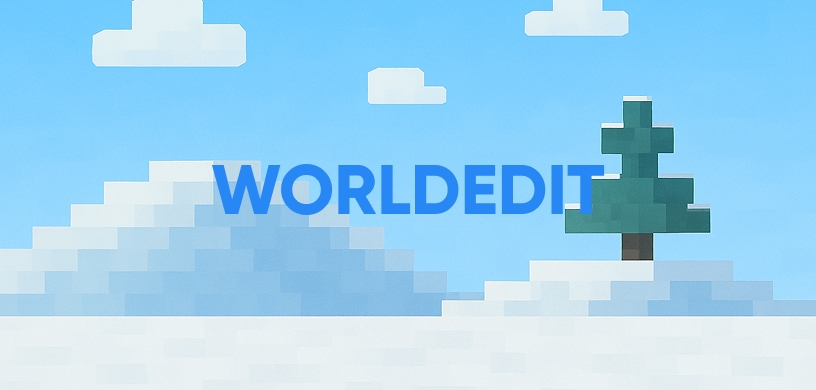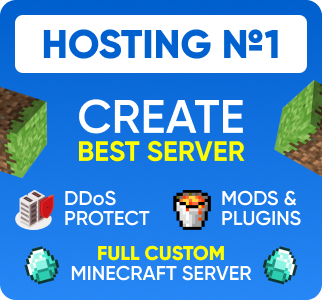How to Copy, Paste, Rotate & Move Builds
Every great Minecraft builder knows that building block-by-block is not always the most efficient way to create something magnificent. Whether you've built a perfect house in the wrong location or want to create an entire city by duplicating structures, you need a tool that works as fast as your imagination. That tool is WorldEdit.
In this guide, we will break down the most essential WorldEdit commands that allow you to copy, move, and rotate any build on your server. Say goodbye to tedious manual labor and start building like a pro!
What is WorldEdit?
WorldEdit is the ultimate in-game map editor for Minecraft. It's a server plugin that gives you a powerful set of tools to modify the world around you. Instead of placing one block at a time, you can shape entire landscapes, build massive structures, and, most importantly for this guide, manipulate existing builds with simple commands.
For any server owner or aspiring builder, learning WorldEdit is not just a recommendation—it's a necessity.
Getting Started: Installation and The Magic Wand
Before you can start moving mountains (or houses), you need to install the plugin and learn its most fundamental tool.
Installation:
- Download the WorldEdit plugin file from the Downloads section at the bottom of this page.
- Place the downloaded
WorldEdit.jarfile into your server's/pluginsfolder. - Restart your server completely. A simple
/reloadis not sufficient.
The Magic Wand (//wand):
The first command you need to know is //wand. Type it in chat, and you'll receive a wooden axe. This isn't for chopping trees; it's your selection tool.
- Left-Click a block: Sets your first position corner (Pos 1).
- Right-Click a block: Sets your second position corner (Pos 2).
These two points create an invisible 3D box (a "cuboid" region) around the structure you want to manipulate. Everything inside this box will be affected by your next command.
The Core Commands: Copy, Paste, Cut, and Rotate
Once you've selected a region with your wand, you're ready to use the most powerful commands in WorldEdit.
How to Copy and Paste (//copy & //paste)
This is the most common operation. It allows you to duplicate a build without destroying the original.
- Select your entire build using the
//wand. Make sure the selection box fully contains every block. - Stand where you want the center of your copied build to be, look in the direction you want it to face, and type
//copy. This command saves the selected region to your clipboard, relative to your current position. - Walk to the new location where you want to place the copy.
- Type
//paste. The build will appear exactly as you copied it. You can paste it as many times as you like!
Pro Tip: To avoid pasting builds in the air or underground, stand on the ground floor of your build when you type //copy.
How to Move Builds (//cut)
Need to move a structure from one place to another? The //cut command is perfect for this. It works exactly like //copy but also deletes the original selection.
- Select the build you want to move with the
//wand. - Stand in a reference position (like the front door) and type
//cut. The build will disappear and be saved to your clipboard. - Go to the new location and type
//pasteto place it.
Don't worry if you make a mistake! You can always use the golden command: //undo to reverse your last action.
How to Rotate Builds (//rotate)
What if you pasted a build, but it's facing the wrong way? You don't have to rebuild it. Just rotate your clipboard!
- First, make sure you have the build you want to rotate on your clipboard (use
//copyor//cuton it). - Type
//rotate <Y-axis angle>. The most common angles are 90, 180, or 270. For example,//rotate 90will turn the build on your clipboard 90 degrees clockwise. - Now, use
//pasteto place the rotated version.
You can also rotate on the X and Z axes, but rotating on the Y-axis (a flat, horizontal turn) is the most common for buildings.
Conclusion
Mastering //copy, //paste, //cut, and //rotate will fundamentally change the way you build in Minecraft. These four commands form the backbone of efficient building and server management. You can now build faster, correct mistakes easily, and bring your most ambitious projects to life.