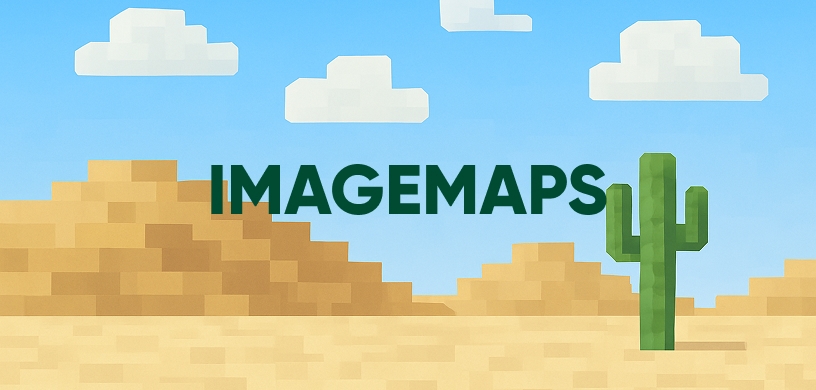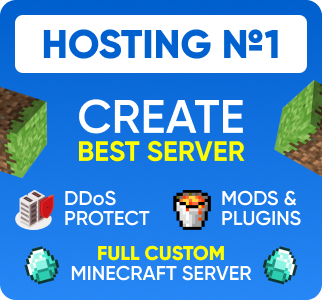ImageMaps Guide: Display Custom Images on Your Minecraft Server
Want to make your Minecraft server truly unique? One of the best ways to add a professional and custom touch is by displaying images, logos, and banners in-game. The ImageMaps plugin makes this incredibly easy, allowing you to convert any picture into a map that can be placed in an item frame.
This guide will walk you through the basics of installing and using the ImageMaps plugin to bring your server's visuals to the next level.
Why Use ImageMaps?
ImageMaps is a simple yet powerful tool for server customization. Here’s what you can do with it:
- Server Branding: Display your server's logo in the spawn area.
- Informational Banners: Create banners for server rules, event announcements, or shop categories.
- Decorative Art: Decorate buildings with custom artwork and designs.
- Welcome Signs: Greet new players with a visually appealing welcome message.
How to Get Started: A Step-by-Step Guide
Follow these simple steps to get your first custom image displayed on your server.
Step 1: Install the Plugin
- Download the ImageMaps plugin from its official SpigotMC or Bukkit page.
- Place the downloaded
.jarfile into your server's/pluginsfolder. - Restart your server to generate the necessary configuration files.
Step 2: Prepare Your Image
Before you can create a map, you need an image file. For the best results, keep these tips in mind:
- File Type: Use common formats like
.pngor.jpg. - Dimensions: A single Minecraft map is 128x128 pixels. For a perfect 1x1 map, resize your image to these dimensions. You can use larger images to create multi-map displays.
- Upload the Image: Place your image file inside the
/plugins/ImageMaps/images/folder on your server.
Step 3: Create the Map In-Game
Once your image is uploaded, go in-game and use a simple command to create the map art. The main command you'll use is:
/imagemap place <filename> [width] [height]
For example, to create a 1x1 map from an image named server-logo.png, you would type:
/imagemap place server-logo.png
After running the command, a new map item will be added to your inventory.
Step 4: Display Your Art
Now for the final step! Simply place an item frame (or multiple item frames for larger images) on a wall and right-click it with your newly created map. The custom image will now be displayed in the world.
Key Commands for ImageMaps
Here are a few essential commands you'll need to manage your image maps:
| Command | Description |
|---|---|
/imagemap place <file> |
Creates a new map from an image file. |
/imagemap delete <id> |
Deletes a map from the server's memory. |
/imagemap list |
Lists all the custom maps currently loaded. |
/imagemap reload |
Reloads the plugin's configuration. |
Conclusion
The ImageMaps plugin is a fantastic and straightforward way to add a layer of professionalism and creativity to your Minecraft server. By following this guide, you can easily turn any image into in-game art, making your server more memorable and engaging for your players.