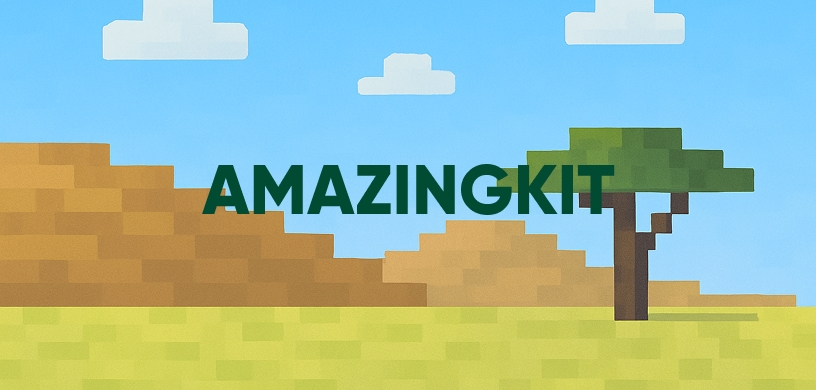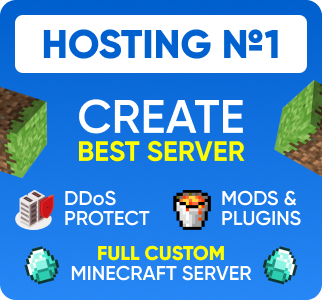AmazingKit: The Easy Way to Create Server Kits
Managing server kits can be a headache, especially with traditional plugins like Essentials that often require deep dives into complex configuration files. If you're looking for a modern, powerful, and incredibly user-friendly way to create starter and donor kits, then AmazingKit is the plugin you need.
This guide will walk you through installing and using AmazingKit to create any kind of kit you can imagine, all through an intuitive in-game menu.
Why Choose AmazingKit Over Other Plugins?
While plugins like Essentials offer kit functionality, AmazingKit is built specifically for this purpose and excels in several key areas:
- Intuitive GUI: Create and edit kits entirely in-game. No more reloading the server to test a small change in a config file.
- Speed and Efficiency: Setting up a dozen kits takes minutes, not hours.
- Advanced Features: Easily configure cooldowns, permissions, one-time use, custom display items in the menu, and more.
- Perfect for Donors: Quickly create permission-based kits for different VIP or donor ranks.
Installation and Setup
Getting started with AmazingKit is incredibly straightforward.
- Download AmazingKit from the link at the bottom of this article.
- Place the downloaded
AmazingKit.jarfile into your server's/pluginsfolder. - Restart your server. The plugin will generate its necessary files, and you're ready to go.
Creating Your First Kit (e.g., "starter")
The real power of AmazingKit is its graphical user interface (GUI). Forget text files; let's create a kit right now.
- Open the Kit Editor: Type the command
/kit editorin-game. This will open the main configuration menu. - Create a New Kit: Click on the "Create Kit" item. You will be prompted to type the name for your new kit in chat. Let's type
starter. - Configure the Kit: A new menu will appear for your "starter" kit. Here you can:
- Set the Cooldown: Click the clock to set how often a player can claim the kit (e.g., 86400 seconds for 24 hours).
- Set the Permission: By default, kits need a permission node (e.g.,
amazingkit.kit.starter). You can leave this for donor kits or remove it for a kit available to everyone. - Add Items: This is the best part. Simply click the "Edit Kit Items" button. This will open an inventory menu. Place all the items you want for the kit directly into this inventory, then close it. The items are saved automatically!
- Set a Display Item: You can change the icon that represents your kit in the
/kitmenu to make it look more appealing.
- Save and Test: Once configured, your kit is ready. Players can now use the
/kitcommand to see and claim the available kits.
Conclusion
AmazingKit streamlines one of the most essential parts of server management. Its focus on a user-friendly GUI makes it a must-have for any server owner who values their time and wants to provide a professional experience for their players. It's a faster, more powerful, and simply better alternative for managing server kits.